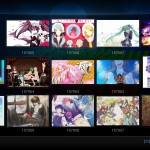I really like using the Raspberry Pi in order to listen to my favorite music and watch anime on it. But with the default installation of Raspbmc, Japanese characters can not be displayed. After some fiddling around with the configuration, I figured out how to enable them anyway. If you have any questions or additions, feel free to post them in the comment section below.
Now, let’s get started:
- Install Raspbmc
- Open a ssh-session or open a terminal on the device itself
- Enter the following command and choose the Japanese UTF-8 locale:
sudo dpkg-reconfigure locales
[*] ja_JP.UTF-8 UTF-8
- Go back into XBMC and navigate to System – Settings – Appearance – International and set the Character set to Japanese (Shift-JIS)
- Now open Skins and change the font from Skin default to Arial based
When changing menu items, make sure to wait a couple of seconds before moving on. Otherwise, the changes may not be applied.
In case you don’t like Arial as default font, there’s another way to solve this problem. To do this, go through all steps except for the last one. Instead, do the following:
- Look for a font you’d like to use
- Make sure it supports Japanese characters. (Just check whether they work on your PC by using the font for example in a word processor.)
- Open the fonts-folder of the confluence-skin:
/home/pi/.xbmc-current/xbmc-bin/share/xbmc/addons/skin.confluence/fonts
- Replace Roboto-Bold.ttf and Roboto-Regular.ttf with the font you chose earlier.
I hope this information was helpful. As I said, if you have any comments or questions, just post them below.